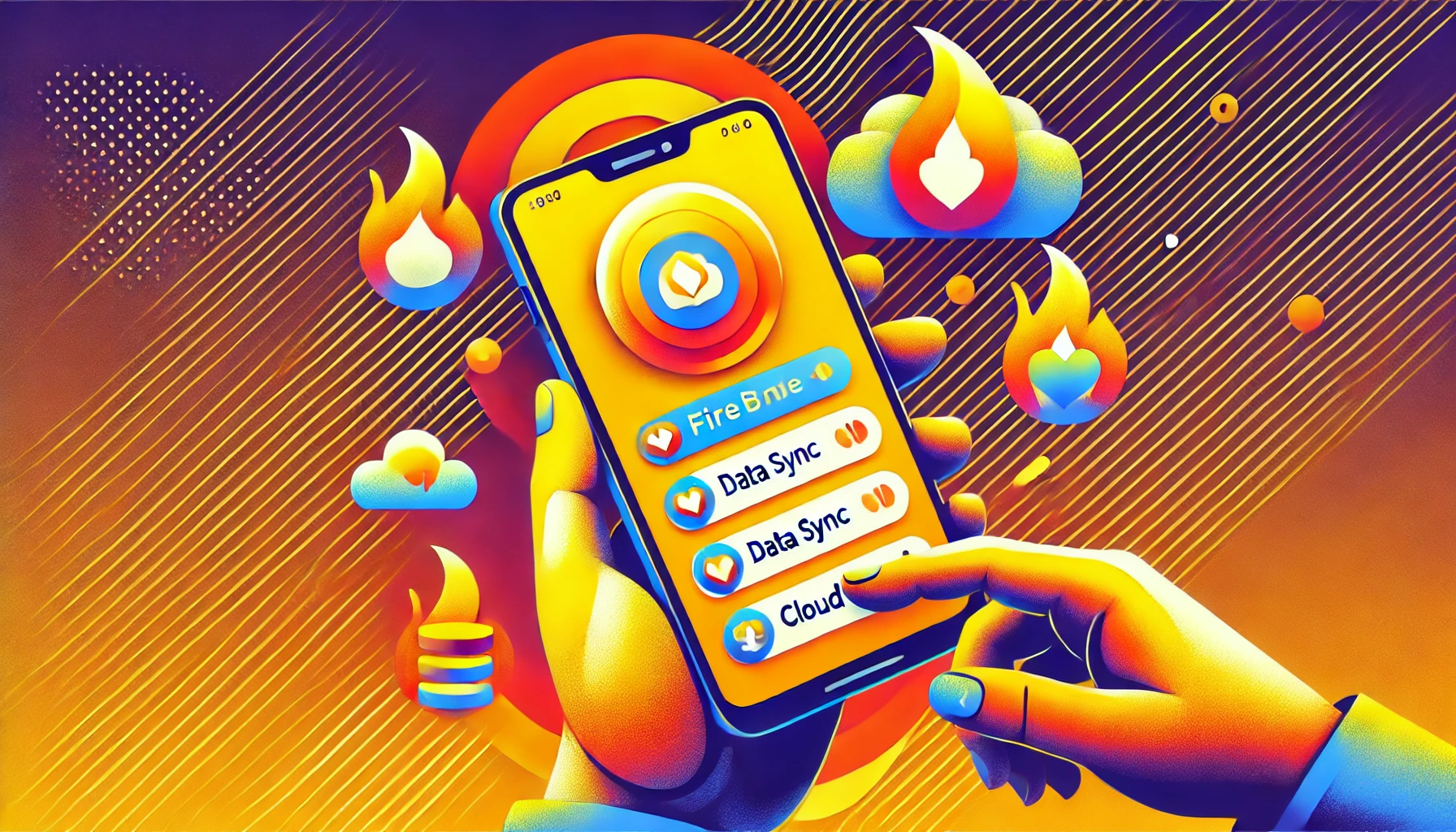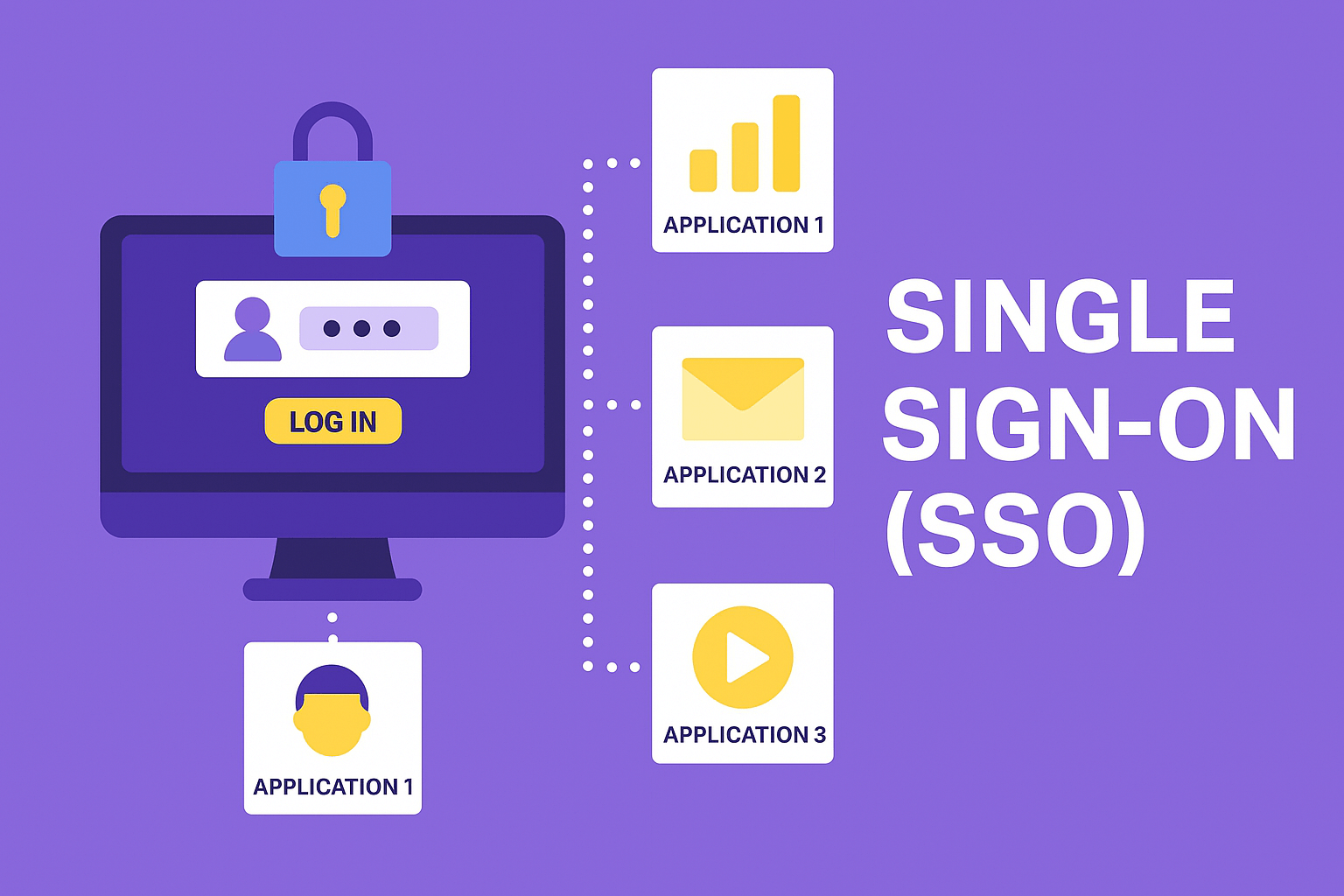
Visual Studio Code creates redundant files with the end ~
For example: index.ts and index.ts~
There doesn't seem to be any extensions related to this.
This has never happened before.
What could be the reason and what is solution for it
I tried switching the autoSave and hot Exit parameters, but nothing changed.